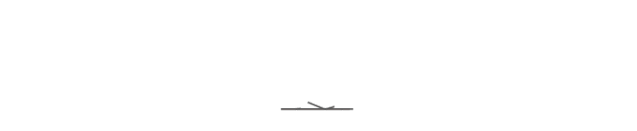Step 1
Click on the wireless connection icon on the top right and choose "CEIBS-WiFi6" to connect.
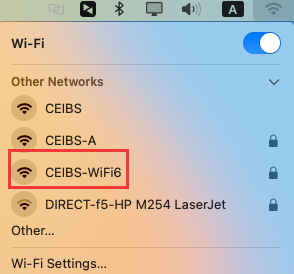
Step 2
In the pop-up window, input your CEIBS email address as the “Account Name”and "Password", then click on “OK”.
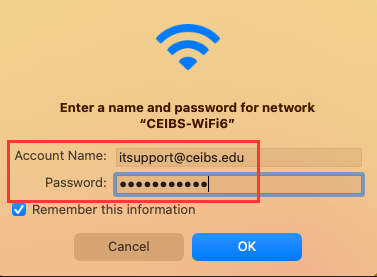
Step 3
Click on "Continue" to verify certificate.
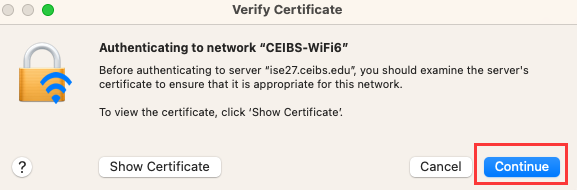
Step 4
Input your local admin account and click on "Update Settings" to complete.
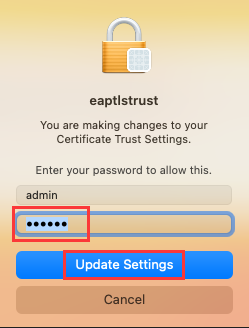
Note:
If you have previously connected to the "CEIBS-A" wireless network, it is recommended that you switch to the “CEIBS-WiFi6” wireless network connection and follow the steps below to delete the CEIBS-A connection to experience the benefits of Wi-Fi 6.
The steps to delete the "CEIBS-A" wireless connection are as follows:
Step 1
Go to the wireless connection icon on the top right corner, and click on "Wi-Fi Settings...".

Step 2
Click on the three-dot symbol next to CEIBS-A, and select "Forget This Network...".
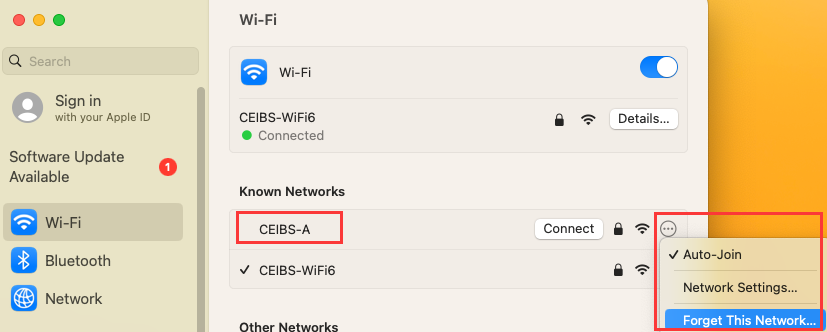
Step 3
Continue to click "Remove" to clear the connection history of "CEIBS-A".
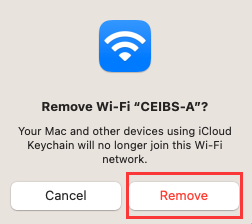
Additionally, only Mac with the M1 chip or higher supports Wi-Fi 6. If you follow the steps above and choose "CEIBS-WiFi6" for the connection, but encounter the error message below, please choose "CEIBS-A" for connection.