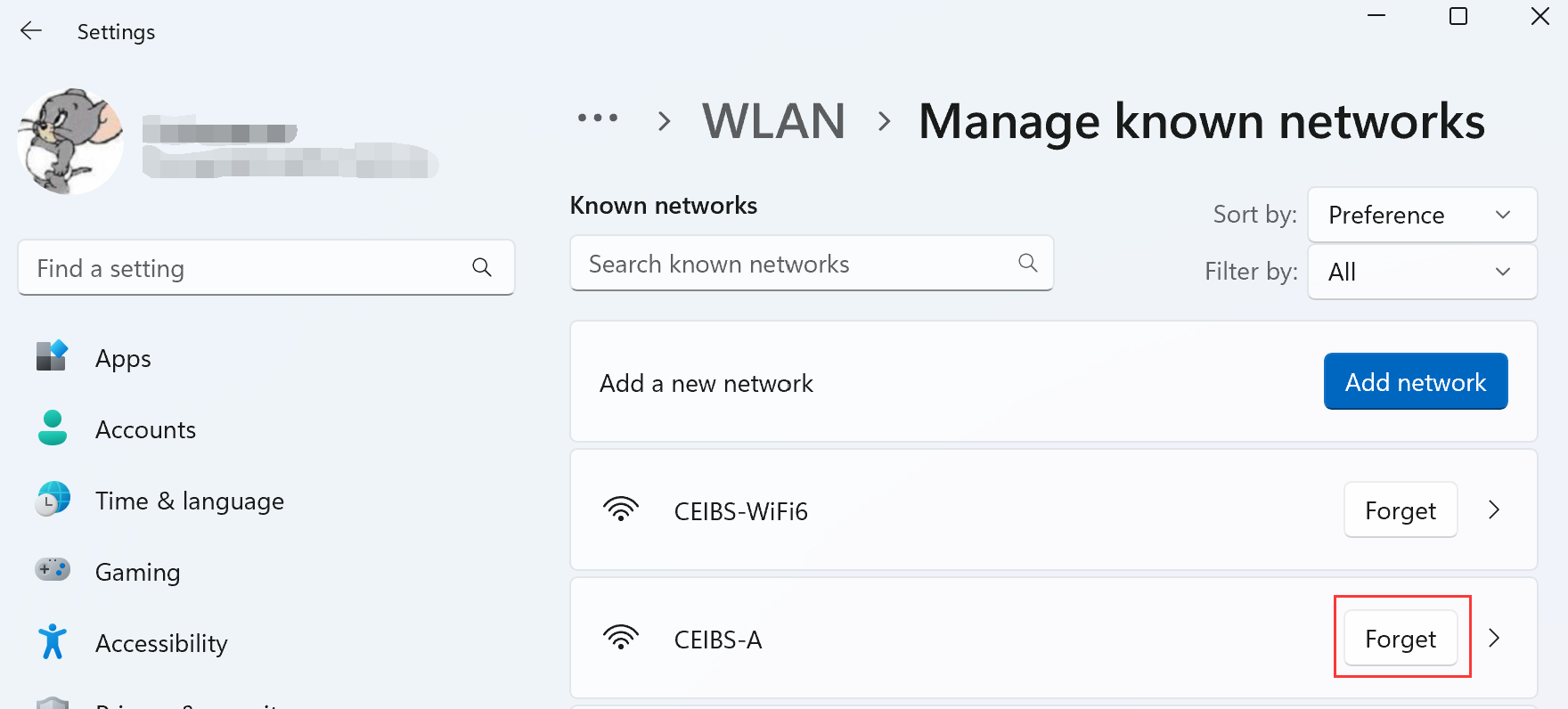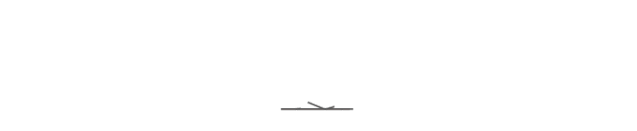Step 1
Click on the wireless connection icon on the bottom right and choose "CEIBS-WiFi6" to connect.
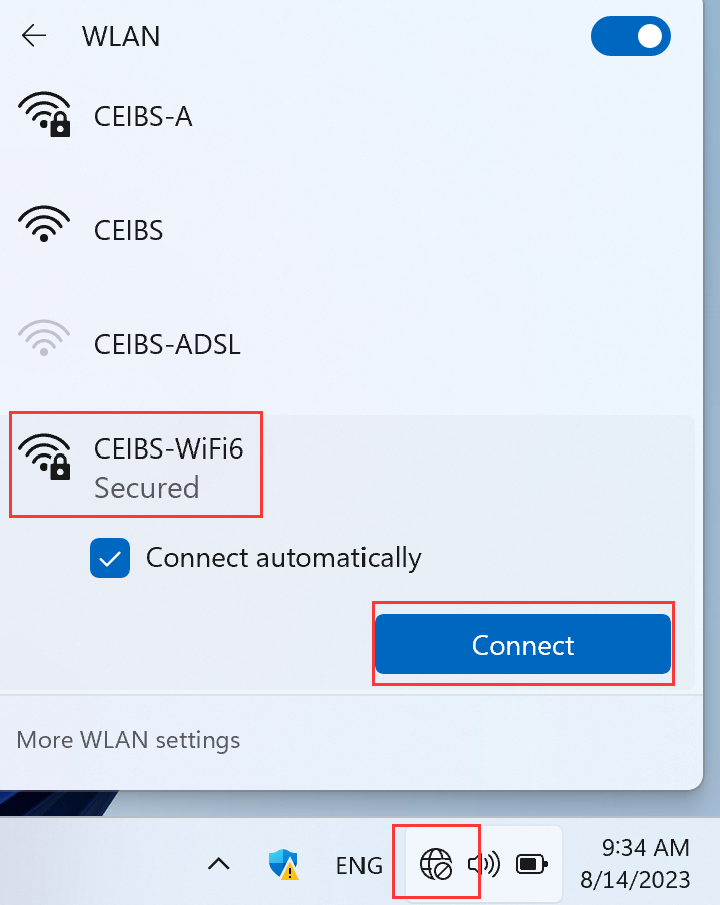
Step 2
In the pop-up window, input your CEIBS email address as the “Username” and "Password", then click on “OK”.
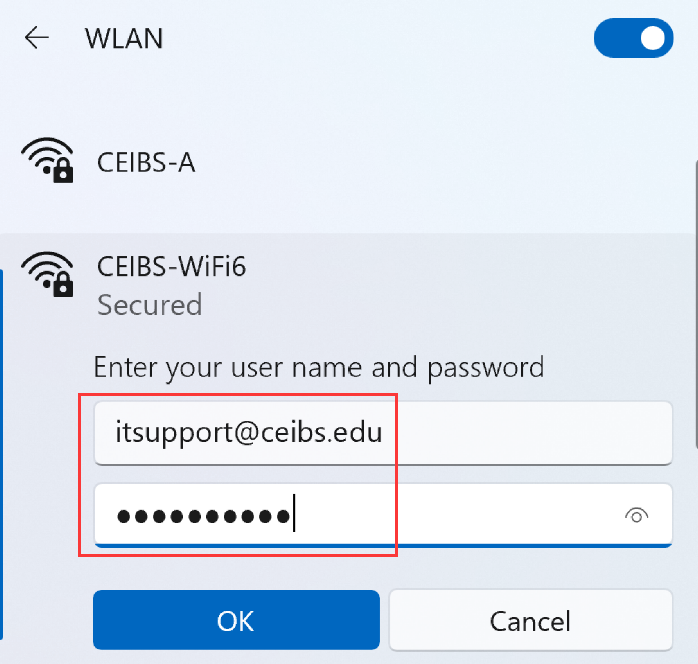
Step 3
Click on "Connect" to complete.
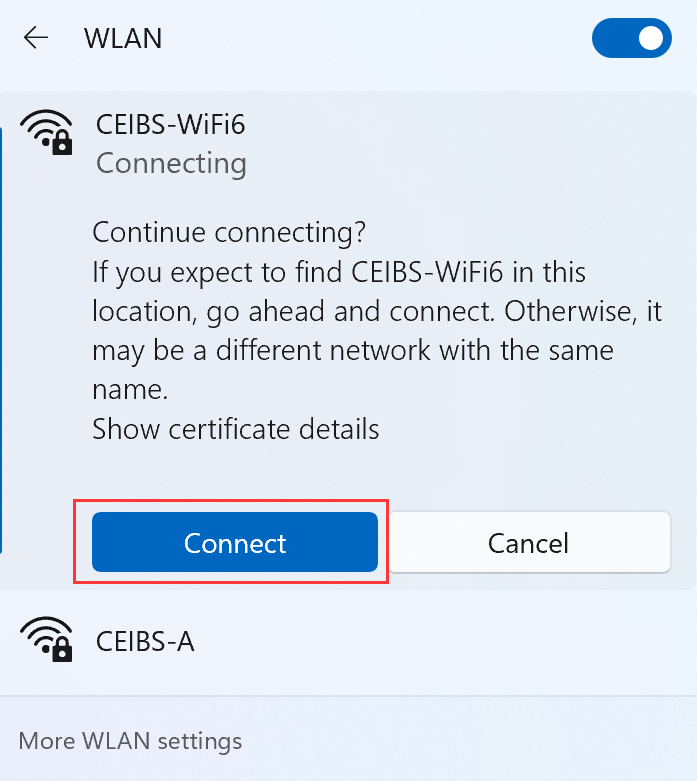
Note:
If you have previously connected to the "CEIBS-A" wireless network, it is recommended that you switch to the “CEIBS-WiFi6” wireless network connection and follow the steps below to delete the CEIBS-A connection to experience the benefits of Wi-Fi 6.
The steps to delete the "CEIBS-A" wireless connection are as follows:
Step 1
Go to the wireless connection icon in the bottom right corner, and click on the small arrow symbol to the right of the wireless icon.
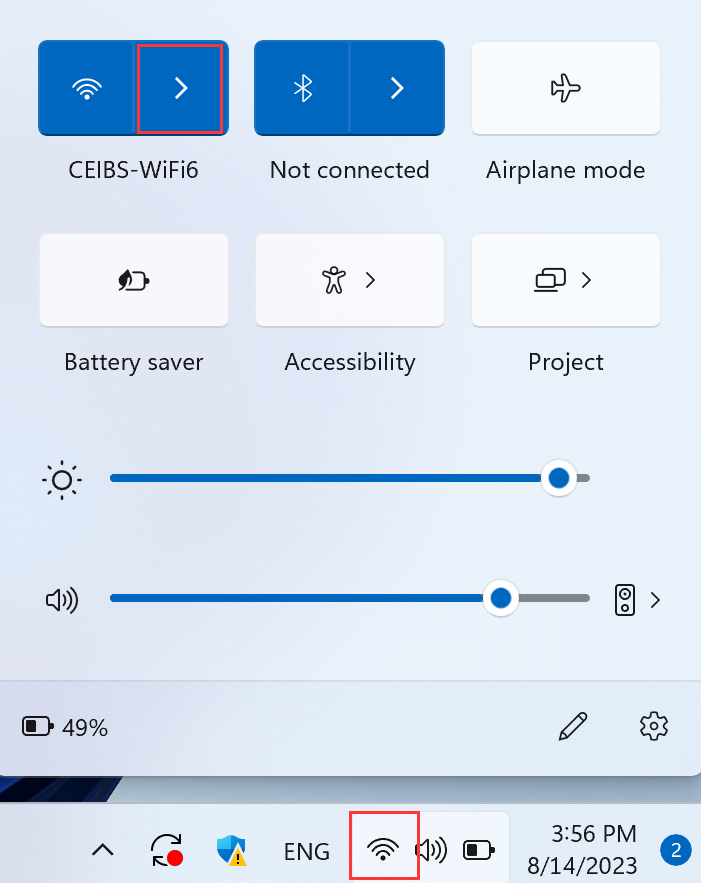
Step 2
Click on the "More WLAN settings" in the bottom left corner.
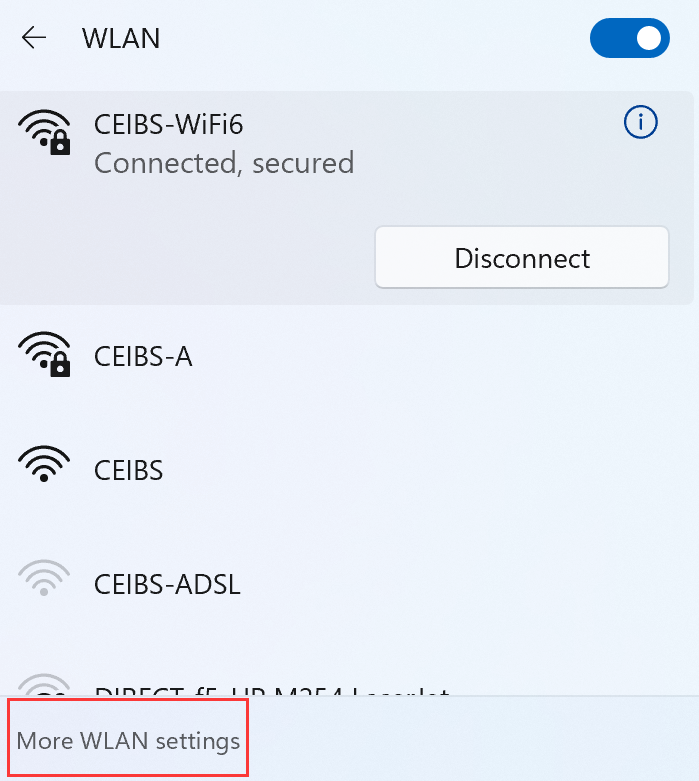
Step 3
Under Network & internet\WLAN settings, click on "Manage known networks".
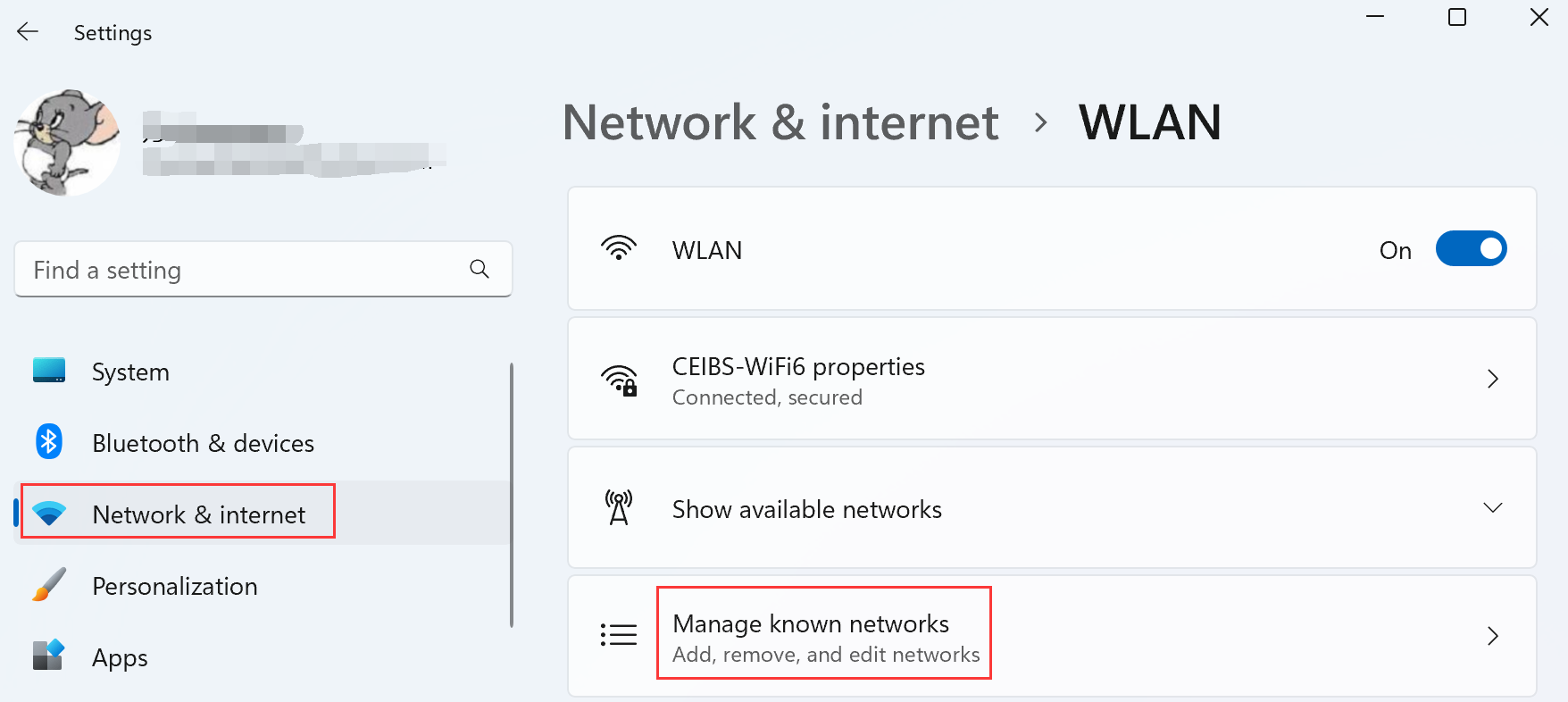
Step 4
Continue to click "Forget" to clear the connection history of "CEIBS-A".