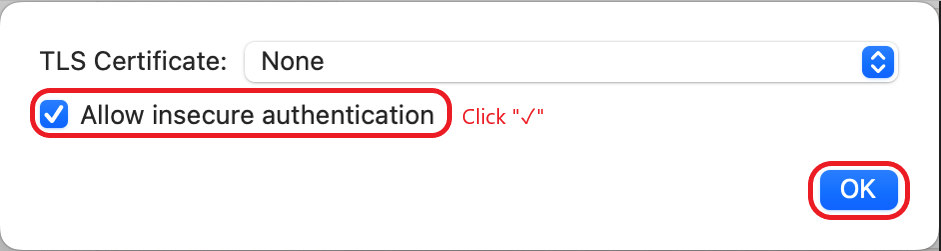1. Open Mail on the dock

2. Click Other Mail Account... (If you were using Mail before, please go to top menu bar: Mail -> Account -> Click + -> Other Mail Account...)

3. Enter your Name & CEIBS Email Address & Password

4. Choose Account Type to IMAP, enter your CEIBS email address twice and password, enter alumniimap.ceibs.edu for Incoming Mail Server and alumnismtp.ceibs.edu for Outgoing Mail Server, then click Sign In

5. Click Continue on the pop-up window

6. Enter your MacOS startup password and click Update Settings

7. Click Continue on the pop-up window

8. Done
If the configuration fails, please follow the steps below to check the configuration information.
1. Click on the top left corner of Mail to select Settings, and then select Account to check the server settings.
this is for "Advanced POP Settings"
*END*