1.Search for Outlook in the mobile App Market and download and install it.

2.Open Outlook and click "Add Account"
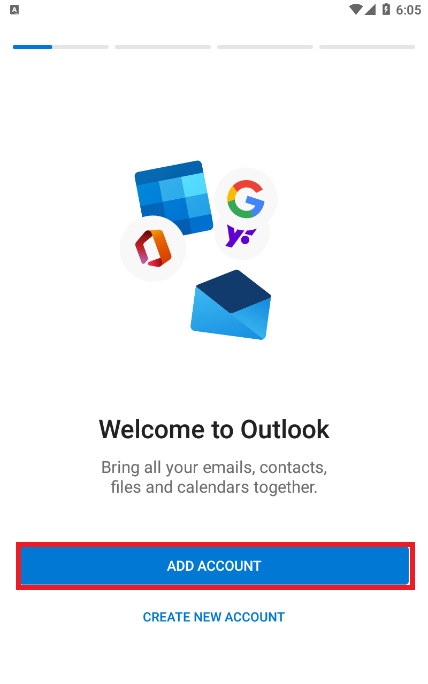
3.Enter your CEIBS email address, click Continue, wait a minutes and click "SETUP ACCOUNT MANUALLY"
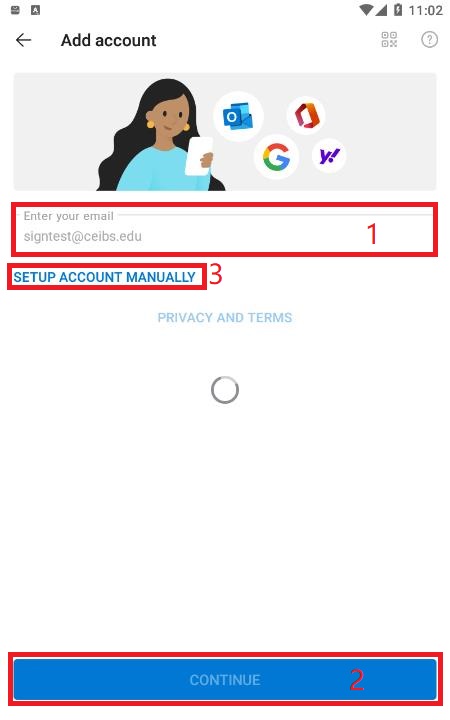
4.Click POP3

5.Fill in the information and click "✔"
POP Incoming Mail Server: alumnipop.ceibs.edu
POP Username: CEIBS email address
POP Password: CEIBS email password
SMPT Outgoing Mail Server: alumnismtp.ceibs.edu
SMPT Username: CEIBS email address
SMPT Password: CEIBS email password
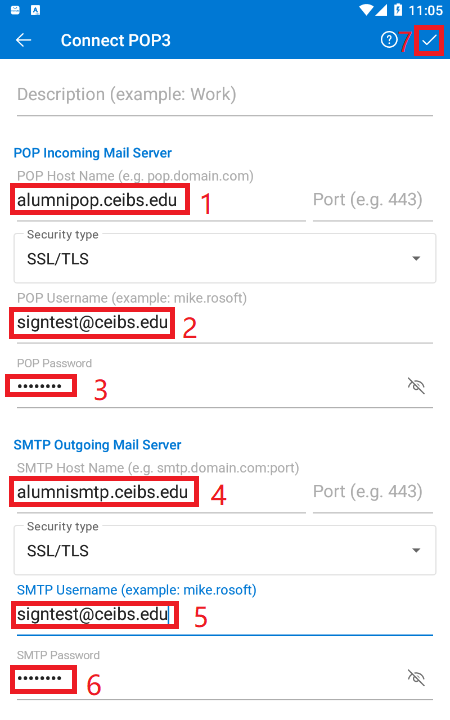
6. pop-up window tips, click "Login"
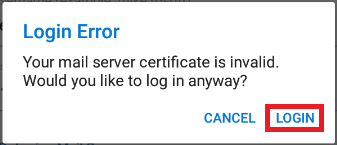
7.Wait for a moment "Atternpting to login..."
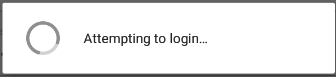
8.If you do not need to add other email addresses, “MAYBE LATER”.
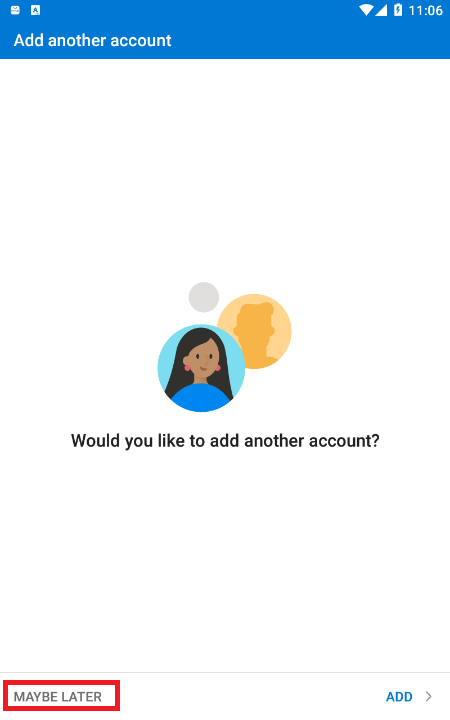
9.The configuration is successful. Wait until the email and calendar synchronization is complete.
