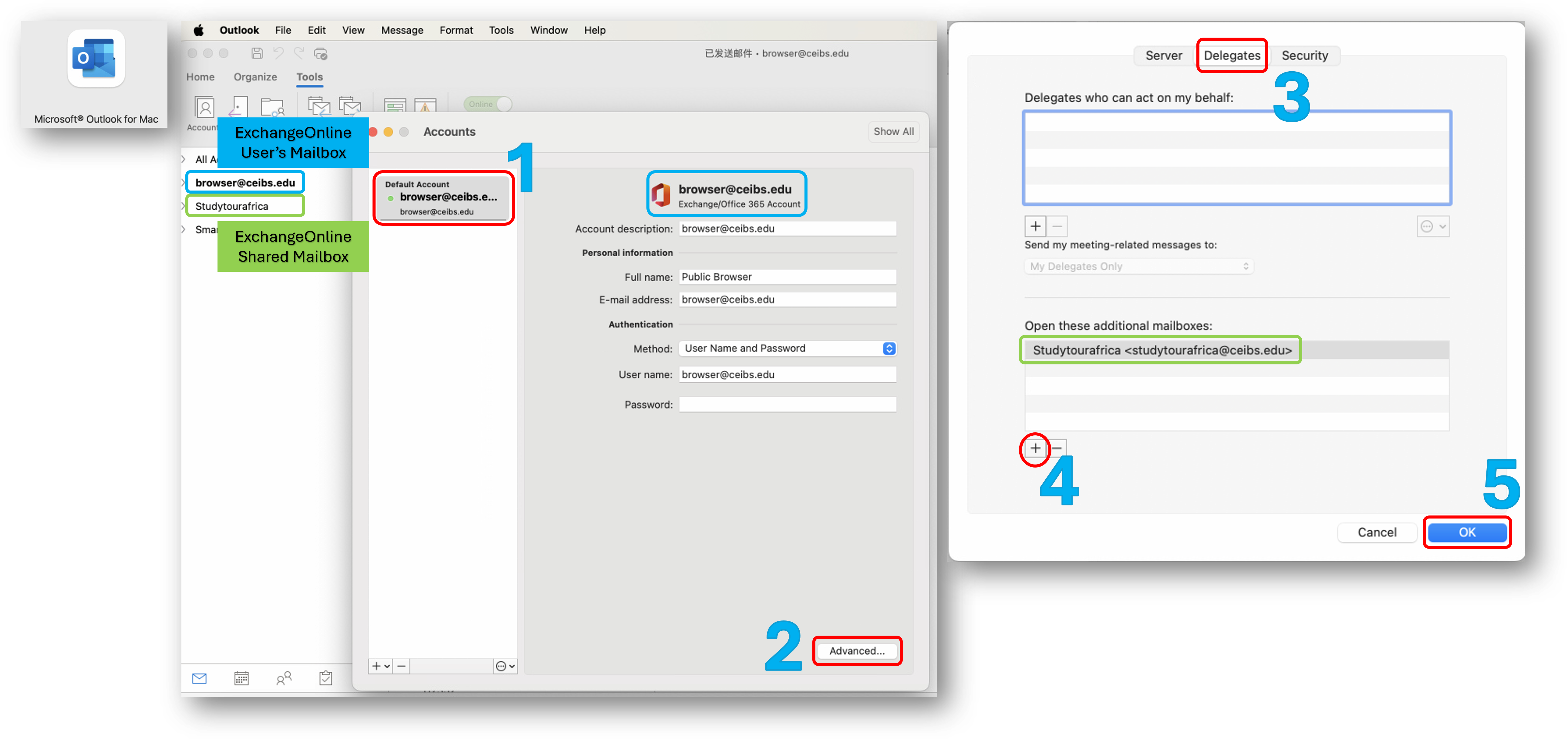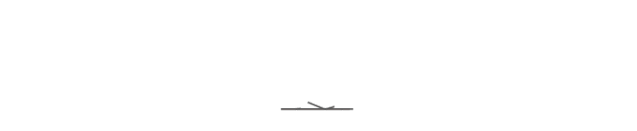What are shared mailboxes?
A shared mailbox is a type of user mailbox that doesn't have its own username and password. As a result, users can't log into them directly. To access a shared mailbox, users must first be granted Send As or Full Access permissions to the mailbox. Once that's done, users sign into their own mailboxes and then access the shared mailbox by adding it to their Outlook profile. In Exchange 2003 and earlier, shared mailboxes were just a regular mailbox to which an administrator could grant delegate access.
For Details: Shared mailboxes | Microsoft Learn
In CEIBS, we recommend converting public mailboxes to shared mailboxes and using shared mailboxes with user authorization.
The usage scenarios are divided into:
- Use in Outlook client - Windows (Login with user's profile)
- Use in Outlook client - Windows (Login with Profile of shared mailbox)
- Use in the browser via Webmail
- Use in the mobile client
- Use in Outlook client - MacOS
Prerequisites:
You already have the FullAccess/SendAs permission(Called [Receive Only]/[Receive&SendAs] in Intranet) for the shared email address, if not, please apply through IT process in Intranet.
1. Use in Outlook client - Windows (Login with user's profile)
Only applicable to the following scenarios: 1. When the user's primary mailbox is an Exchange Online (EXO) mailbox and wants to add an EXO shared mailbox. 2. When the user's primary mailbox is an Exchange On-Premises mailbox and wants to add a on-premises shared mailbox.
The shared mailbox automatically appears in the mailbox list on the left side of Outlook.
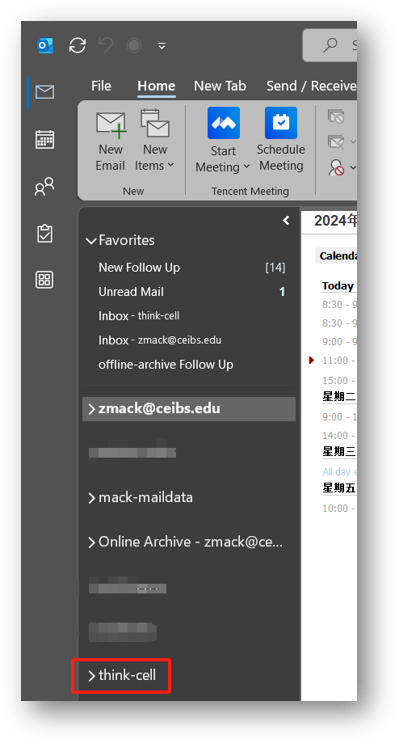
2. Use in Outlook client - Windows (Login with profile of shared mailbox)
Click File in the upper left corner of Outlook to create a new profile and prompt you to select Profile every time you open Outlook.
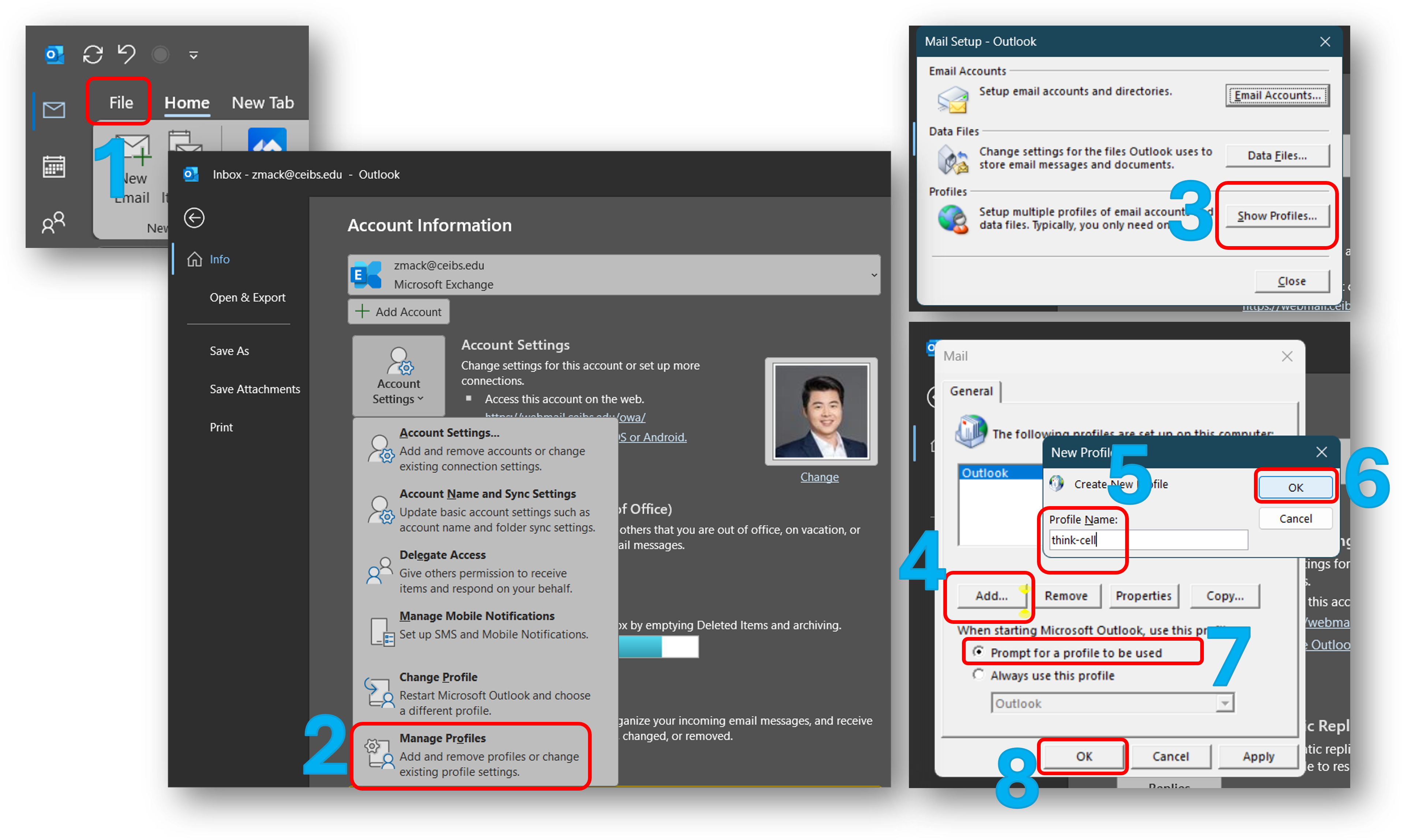
After creating the profile, enter the shared email address in the first email box, leave the password blank, and enter the user's account information in the account password authentication box.
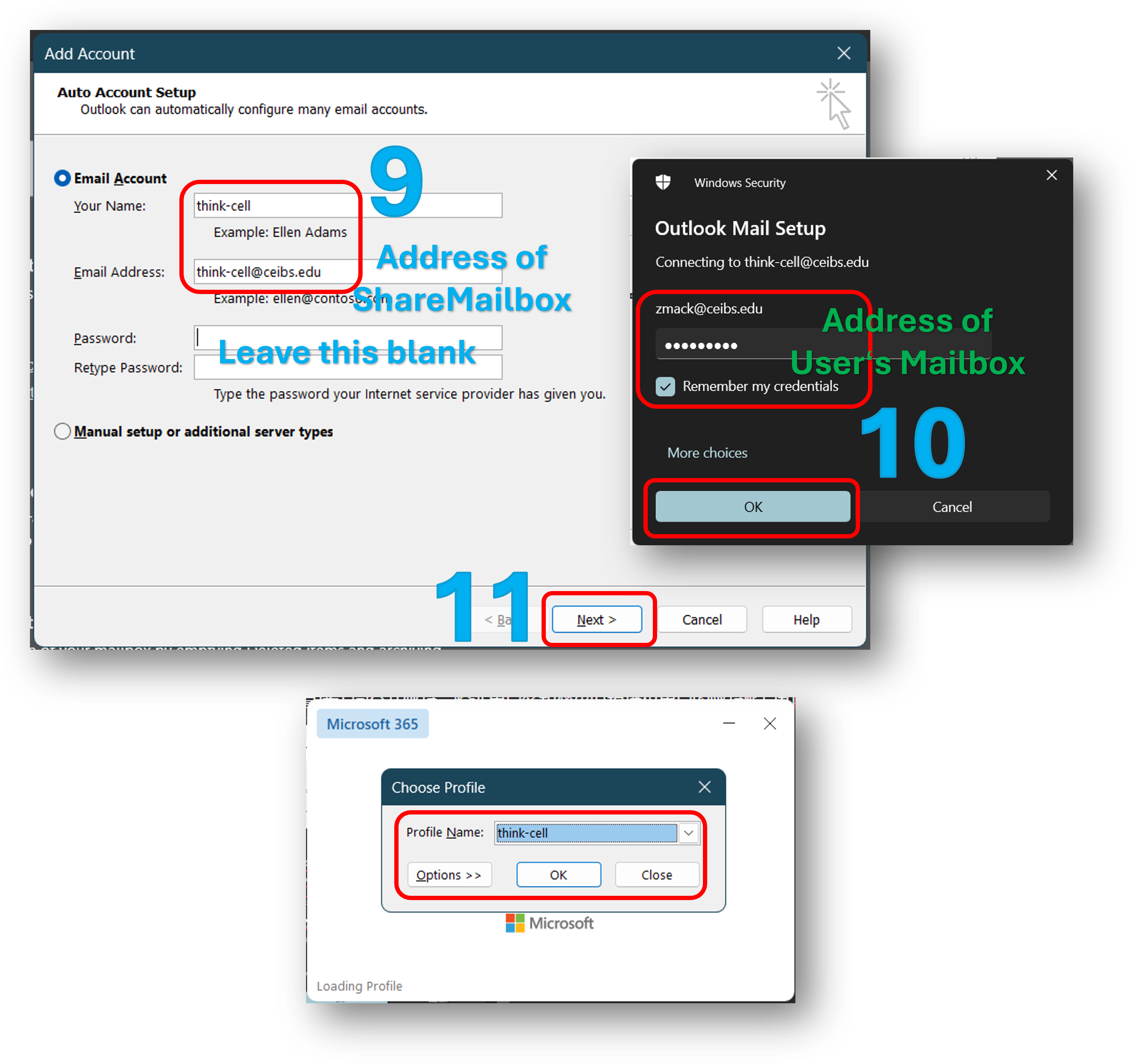
When you open Outlook again, select the Profile of the shared mailbox.
3. Use via Webmail in your browser
By clicking on the avatar in the upper right corner of webmail, you can open another mailbox to access the shared mailbox.
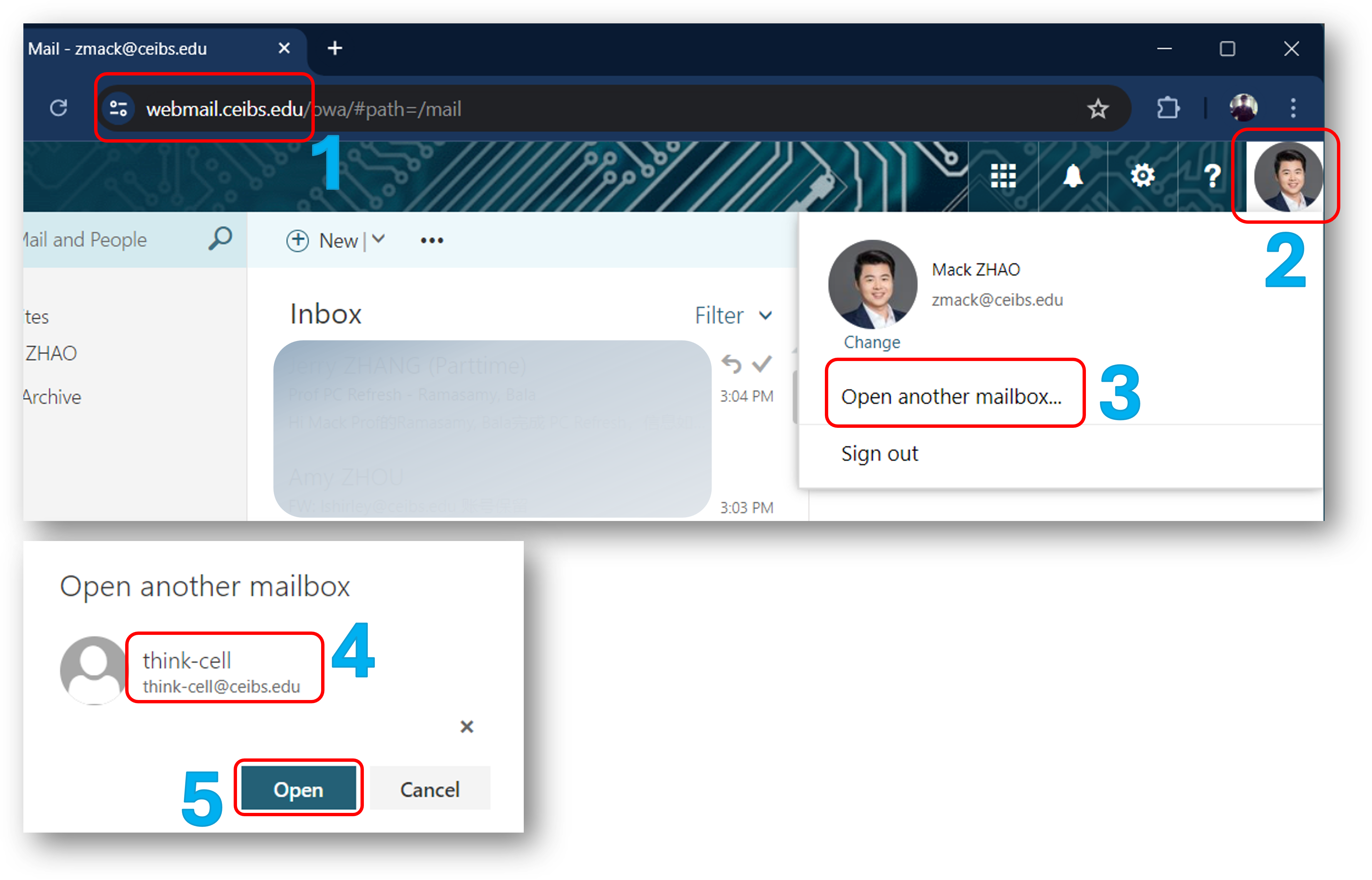
Only applicable to one scenario: The user's primary mailbox and shared mailbox must both be of Exchange Online type.
In the Outlook mobile client, if the primary mailbox has been configured, you can directly add the shared mailbox.
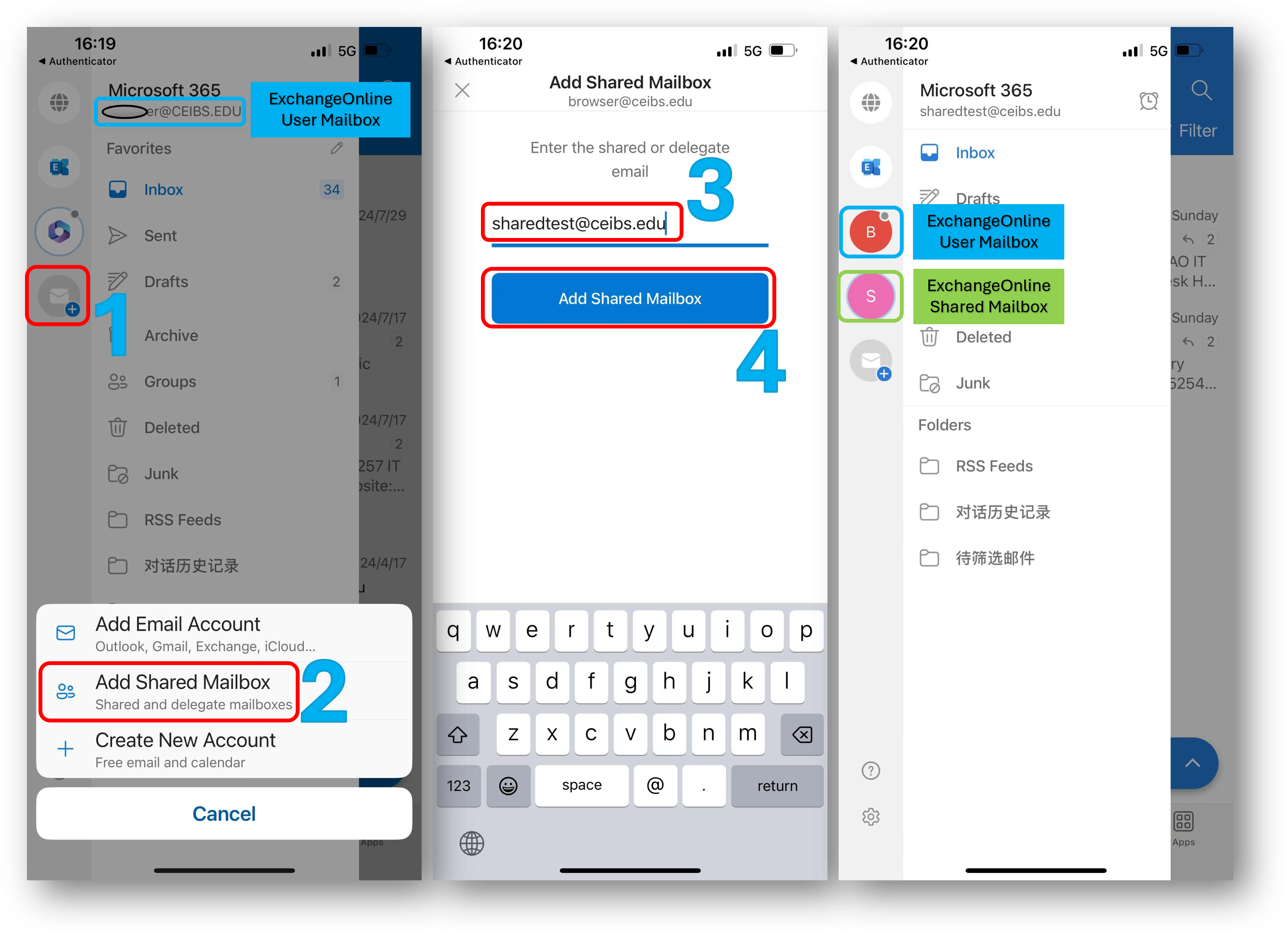
5. Use in Outlook client - MacOS
Applicable to the following scenarios: 1. When the user's primary mailbox is an Exchange Online (EXO) mailbox and wants to add an EXO shared mailbox or a on-premises shared mailbox. 2. When the user's primary mailbox is an Exchange On-Premises mailbox and wants to add a on-premises shared mailbox or an EXO shared mailbox.
The steps for MacOS users to add a shared mailbox are as follows: