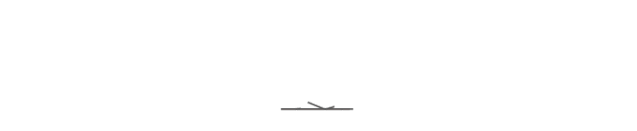*The article provides a guide for employees, professors, and MBA students.
1. Click and allow to download the CEIBS-Printer App here. If the download failed, please right click the link and choose "Download Linked File(Safari)" or "Save Link As...(Chrome)" to download it.
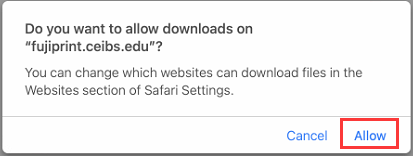
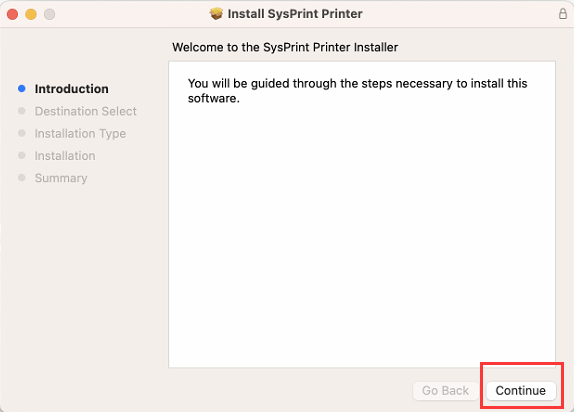
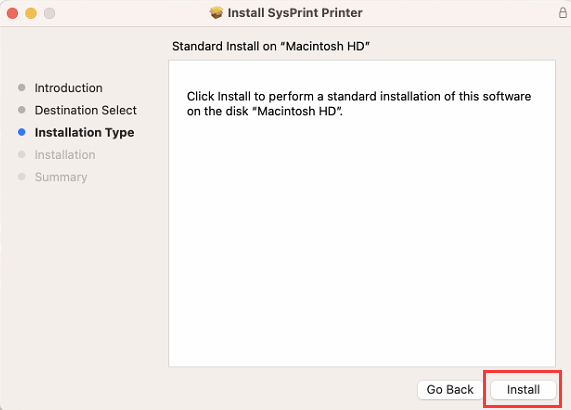
2. Enter your local admin account and password to install software.
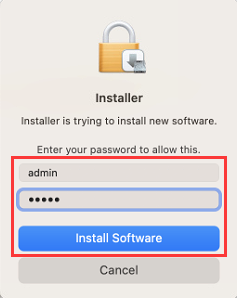
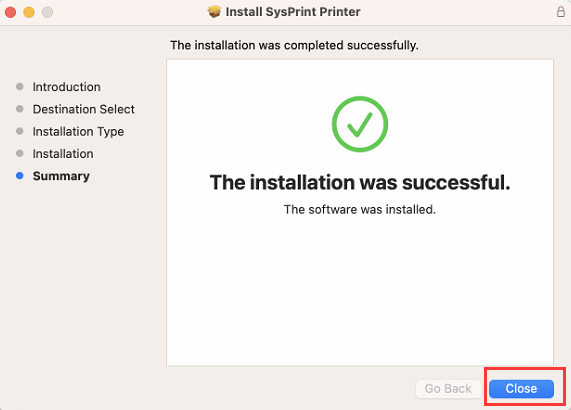
3. After the installation, the default printer is changed to CEIBS-Printer. Try to print something and enable "Double-sided" for duplex print if need, click " Features" under "Printer Options" to change color in “Output Color”. And color printing is always charged for rate.
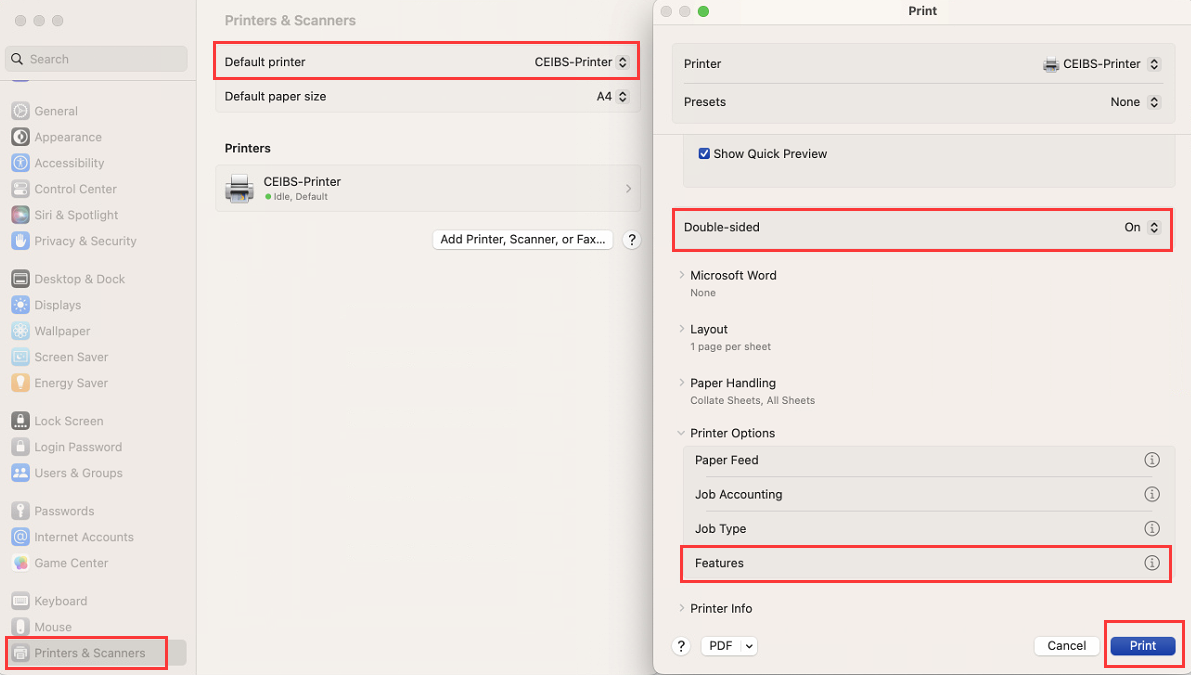
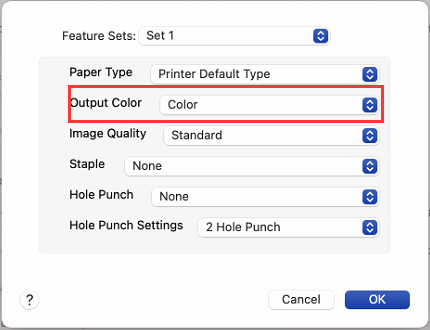
4. When you print first time after the installation of App, you are prompted to enter the CEIBS account(without @ceibs.edu) and password. The CEIBS account and password information can be saved for a period of your choice.
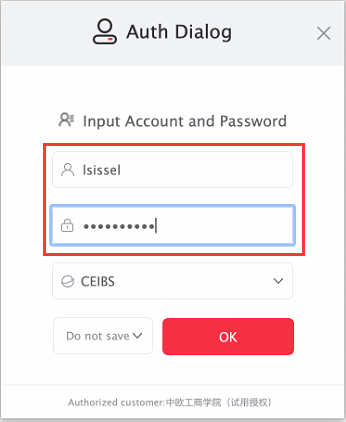
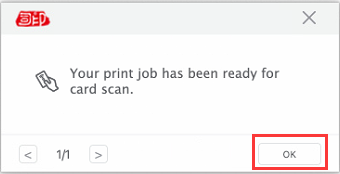
5. Once you changed the CEIBS account password, you will be prompted to enter your CEIBS account and new password again when you print.
* After the installation of CEIBS-Printer , please pay more attention to the relative function and items.
1. You can login the printer by scanning QR Code from your E-Card in iCampusPlus App. Or you can also follow the paper guide "Badge Card Registration" beside printer to bind your student card with your CEIBS account and password on printer.
2. "Follow Me Printing" this function is that you can print paper by nearest Public Printer. Please follow paper guide beside printer or check "All Services on Printer " for detail.
3. Please disconnect VPN first when you print.
For MBA Student:
CEIBS provides public printing service to MBA Student through 7 all-in-one printers. Students are given an initial free black & white print quota and color printing is charged for rate. For more details, please refer to "IT Resources and Services Quick Guide for MBA Students".