1.Open the Mail APP
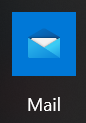
2.Select Other account POP,IMAP

3.Enter your CEIBS Email address , Send your messages using this name , Password then click Sign in

4.Click Done. Wait a moment and it will prompt a synchronization error.

5.Click the Settings button in the lower left corner

6.Click Manage accounts
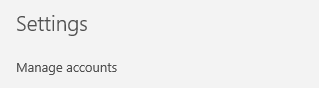
7.Select Change settings

8.Select Change mailbox sync settings , Options for syncing your content

9.Click Advanced mailbox settings, Incoming and outgoing mail server info

10. Input incoming email server: alumniimap.ceibs.edu
Outgoing (SMTP) email server: alumnismtp.ceibs.edu
Uncheck Require SSL for incoming email, Require SSL for outgoing email
Click Done

11.Select Fix account

12.Re-enter your CEIBS email password and click Save
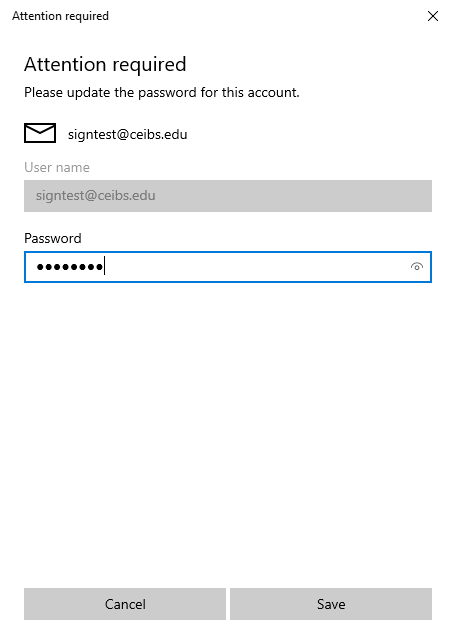
13.Wait for mail synchronization to complete the mailbox configuration
