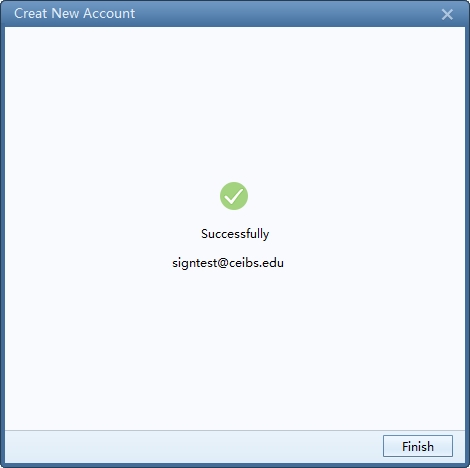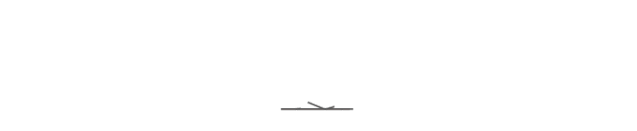1.Download and install then open Foxmail app
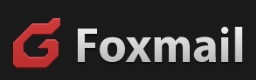
2.Select Other Mailbox
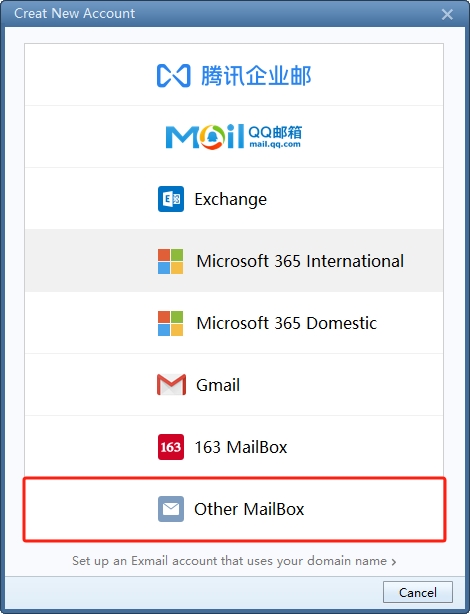
3.Enter your CEIBS Email address , Password then click Manual
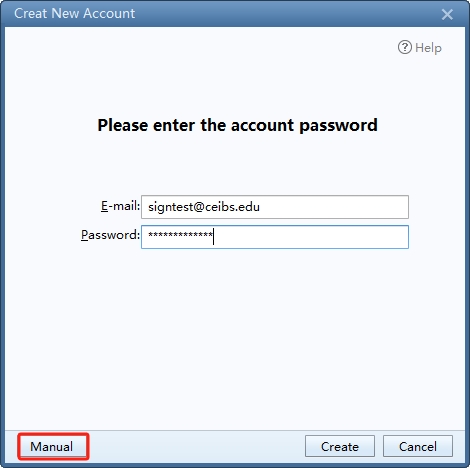
4.Server Type: Select IMAP, Change IMAP Server: alumnipop.ceibs.edu into alumniimap.ceibs.edu Click Create
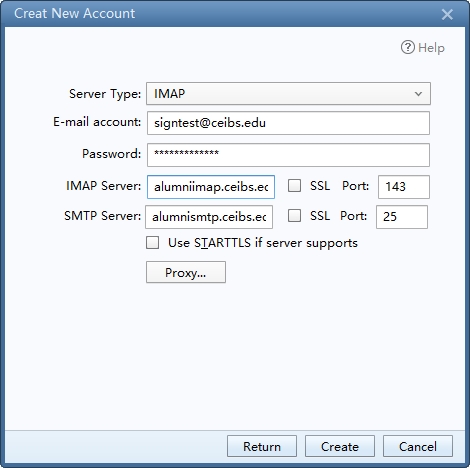
5.Click Finish , Wait for the email synchronization to complete.