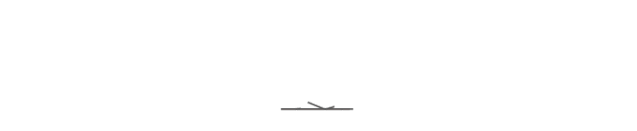1. Open the "Settings" section of your iPhone, drop down the page to "Email" and click on it, then click on "Account".

2. Click "Add Account".

3. Click on "Microsoft Exchange".

4. Enter your CEIBS email address, click "Next", and you can fill in the corresponding email account name in the description.
(Taking the "New Ceibs Account" as an example here)

5. Click "Sign In" in the pop-up prompt box.

6. Enter the "Ceibs Account Password" on the pop-up page, and then click "Sign in".

7. After successful login, the content that needs to be synchronized and displayed on the phone will be displayed. Here, you can check according to personal needs. It is recommended to check "Mail" and "Contacts". After checking, click "Save" to complete the email configuration.