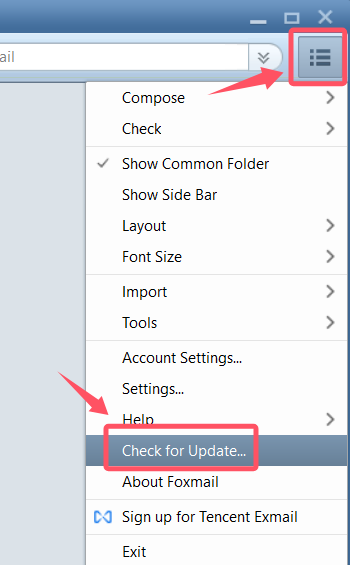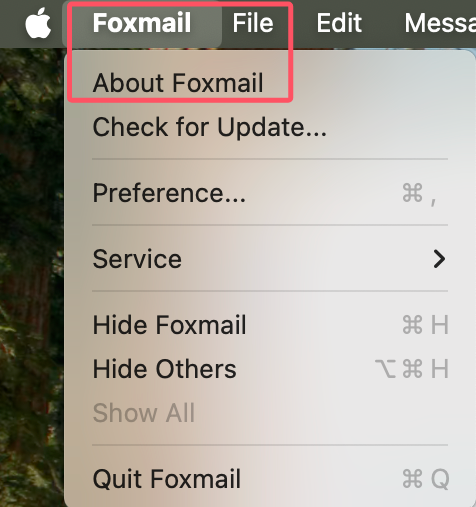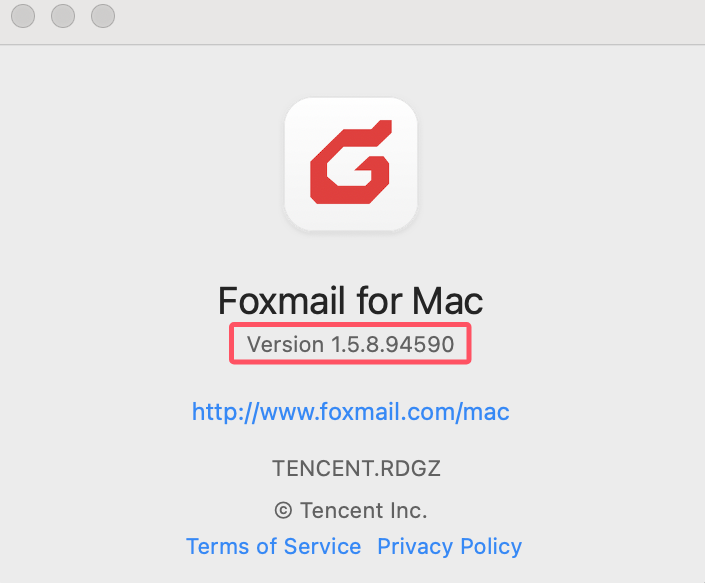How to setup CEIBS mailbox in Foxmail (Windows & Mac)
Please refer to the following instructions to configure your CEIBS email on Windows or Mac computers.
Windows System
1. Open the Foxmail application and click the settings icon in the top right corner to enter the "Account Settings..." page. (Note: If you are adding an account for the first time, please skip directly to Step 3 and select the "Exchange" account mode.)
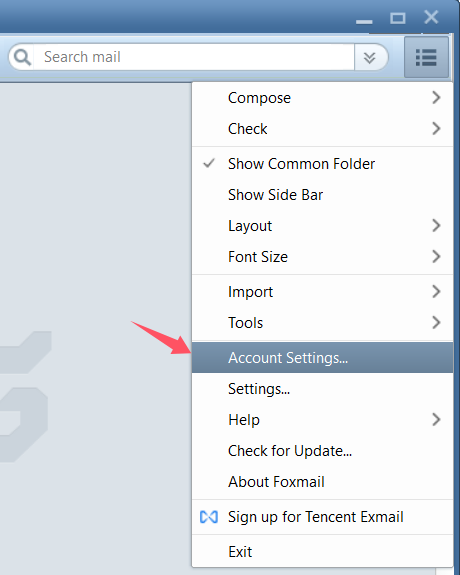
2. Click "Create".
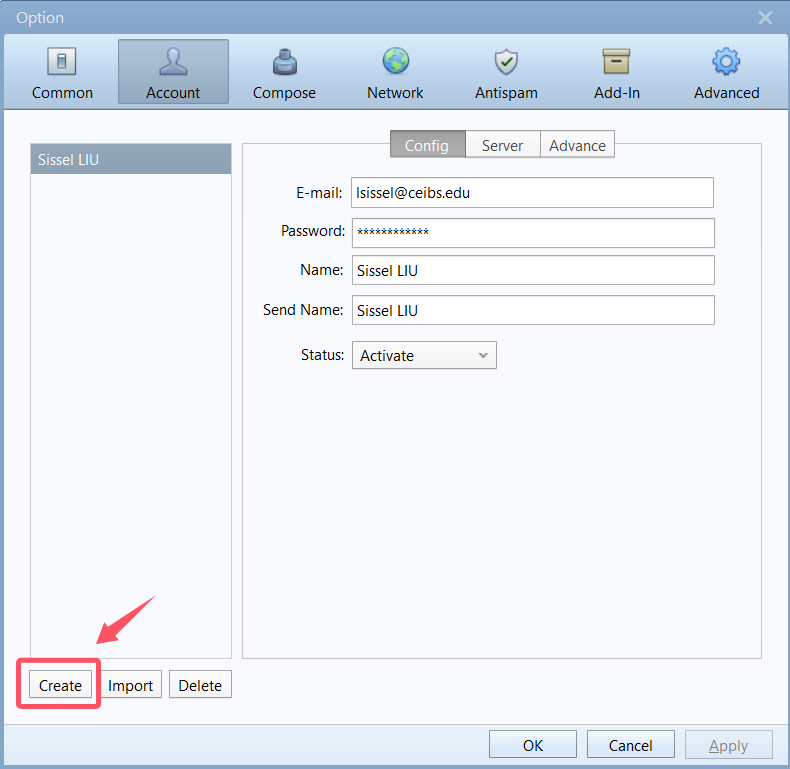
3. Then select "Exchange" mode.
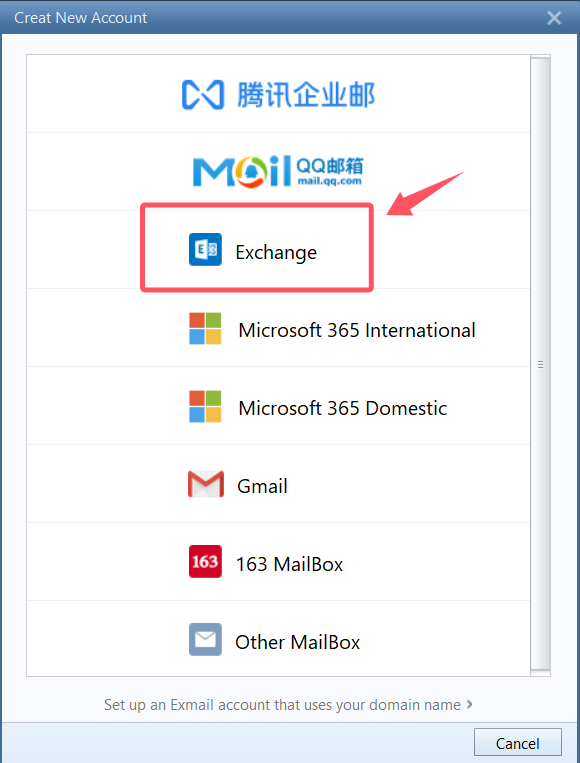
4. Click "Manual" to enter the configuration page.
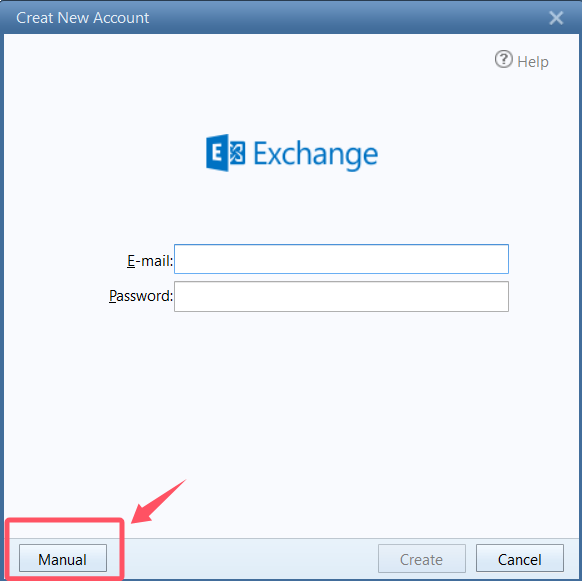
5. As shown in the picture, Server Type is Exchange and enter your CEIBS email account, password, and server address webmail.ceibs.edu. Then click "Create."
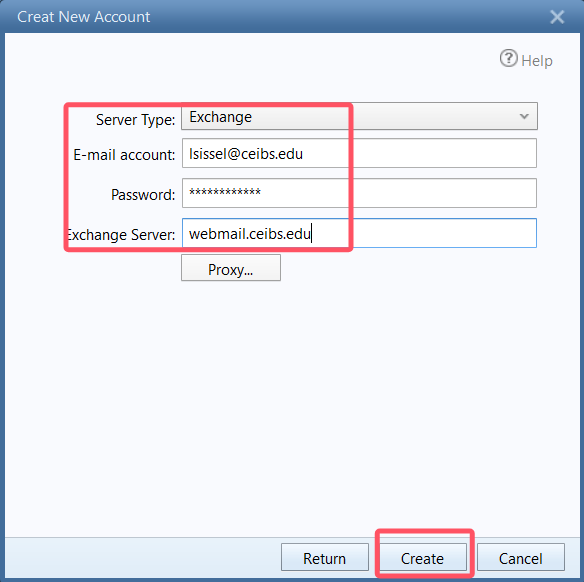
6. Click "Finish" to complete the configuration. Based on the system prompts, choose whether to receive all messages.
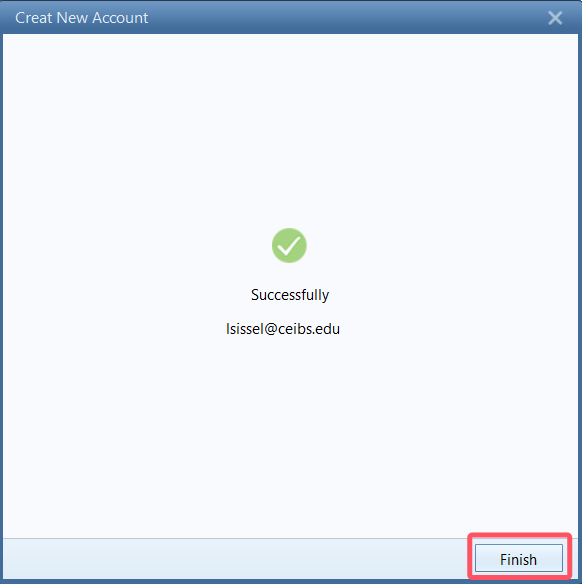
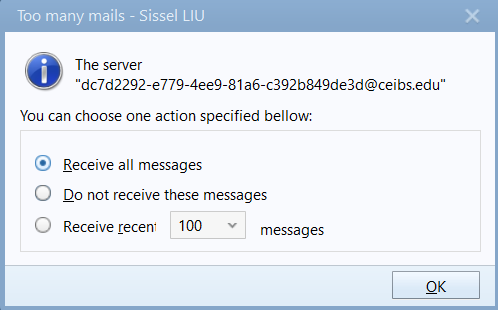
macOS
1. Open Foxmail, click on "Foxmail - Preferences..." in the top menu bar, enter "Account," and click the "+" button. (If this is your first time adding an account, skip directly to Step 2 to select the "Exchange" account type.)

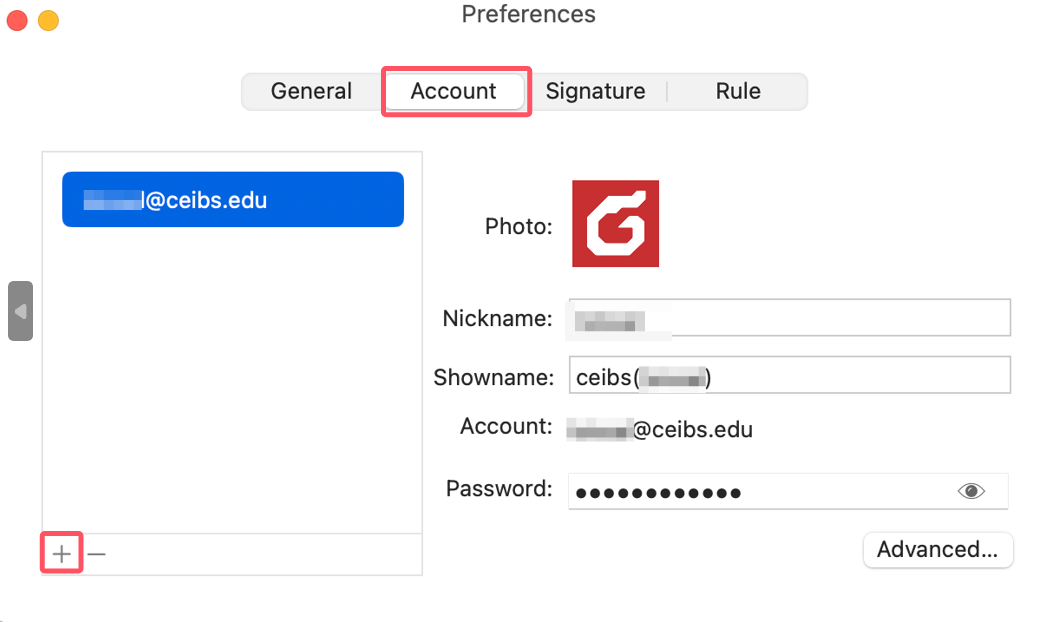
2. Select "Exchange"
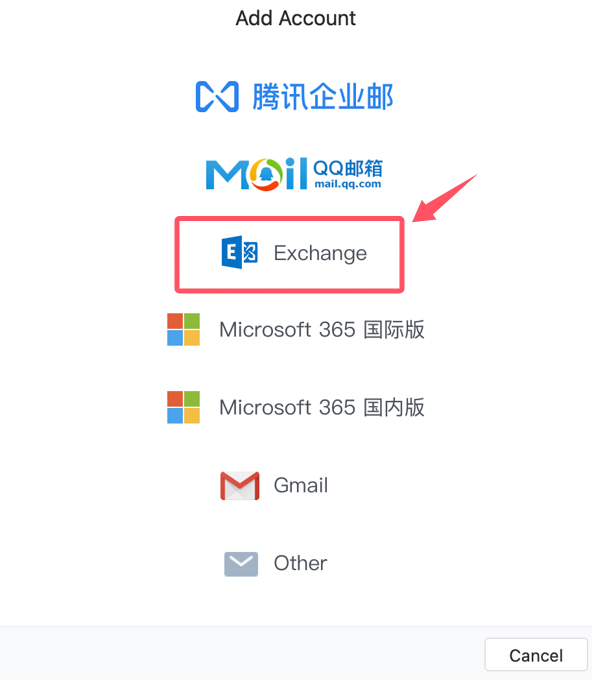
3. Click on "Advanced"
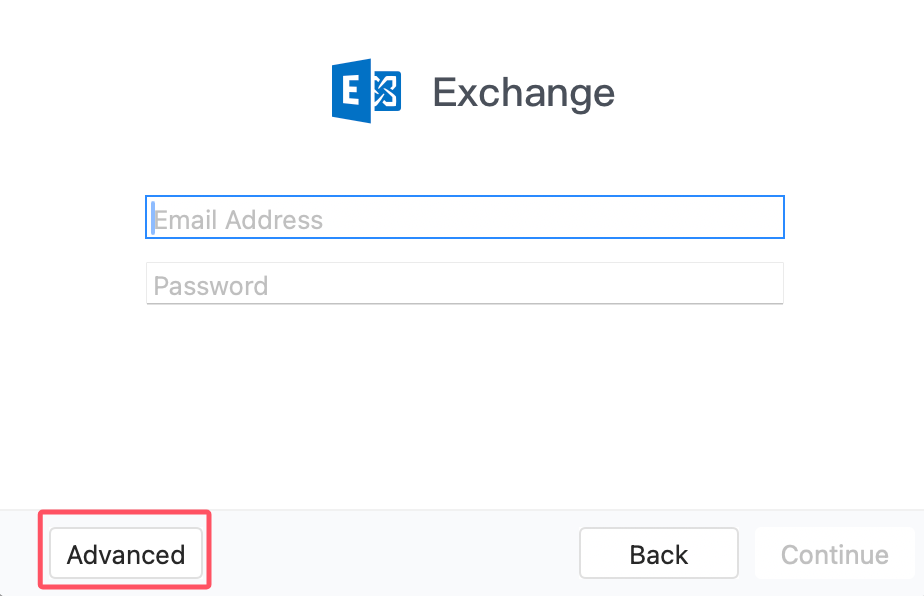
4. Fill in the email account:
Exchange Server: webmail.ceibs.edu
Username:
Password: CEIBS account password
Click "Continue".
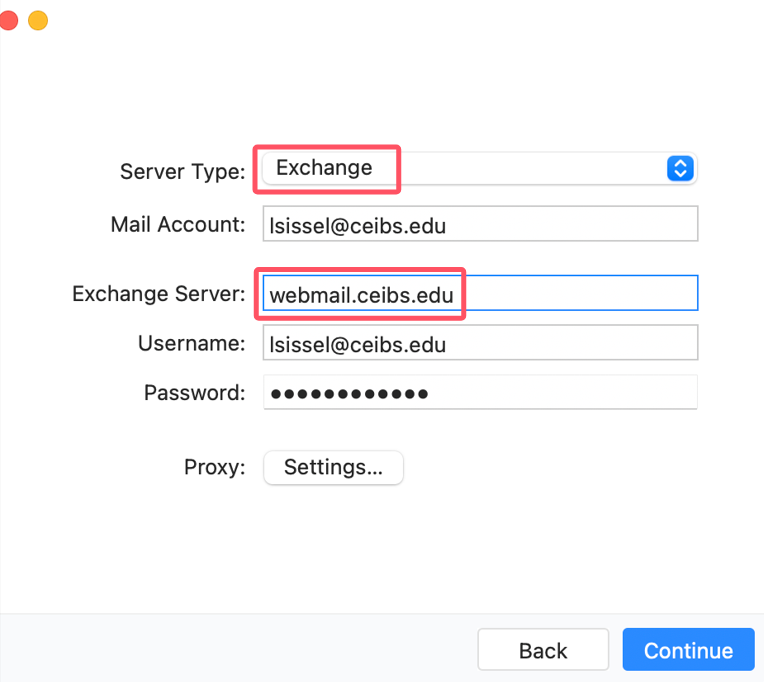
5. Click "Finish" to complete the setup and access your email.
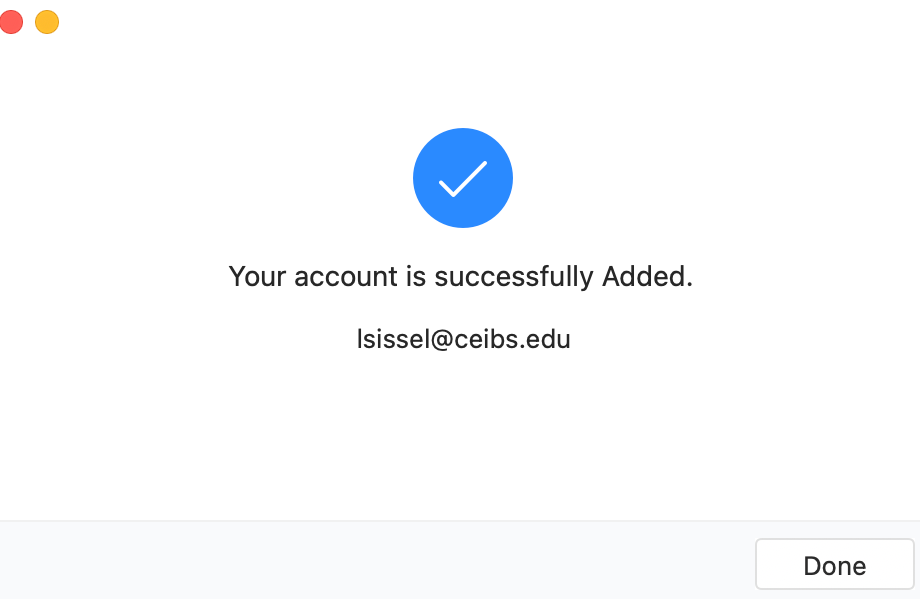
Notes:
To update Foxmail, you can go directly to the official website at https://www.foxmail.com/ to download the latest software for either the Windows or macOS platform. Simply do a direct overwrite installation. You can also check for updates within the Foxmail application and upgrade online as follows:
For Windows systems, go to the top right corner of the software, click on the settings, and select “Check for update...” Follow the prompts to update. Click on “About Foxmail” to view the version number.