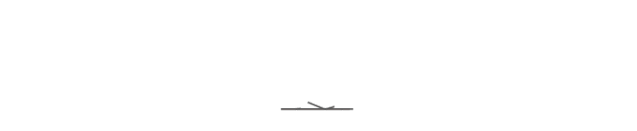1.Search for Outlook in the mobile App Market , download and install.
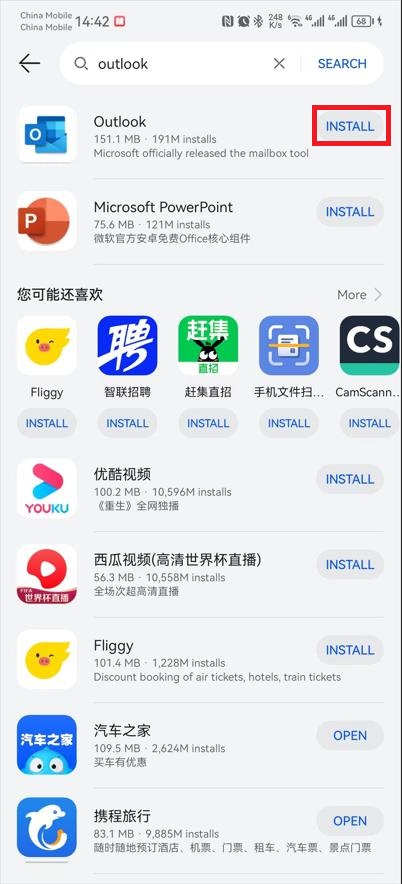
2.Open Outlook App 
3.If you already have other accounts in Outlook, click on the outlook icon on the left, then click on the "+" icon and select Add an account.
If you are using Outlook for the first time please refer to the next step.
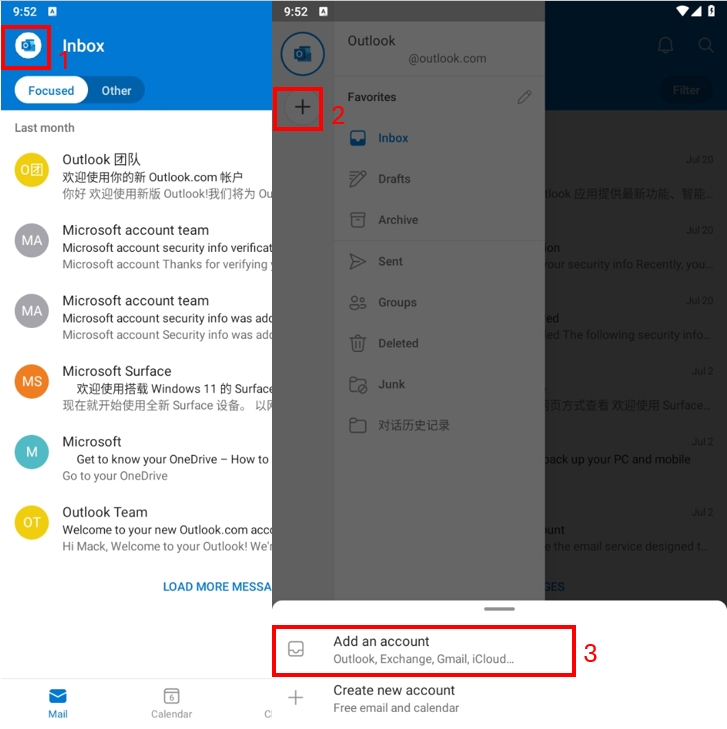
4.Click “ADD ACCOUNT”
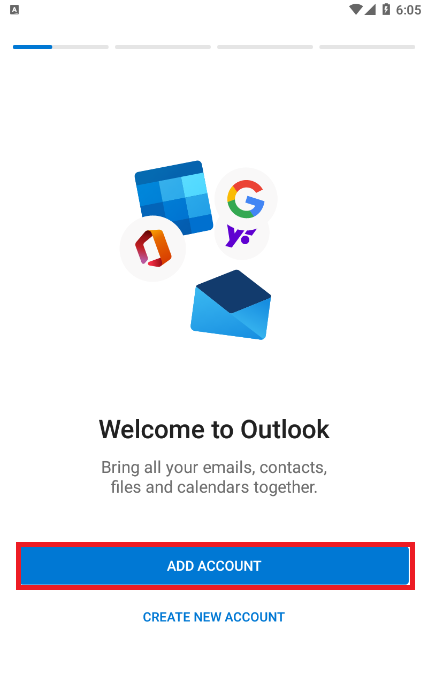
5.Enter your CEIBS email address and click “Continue“.
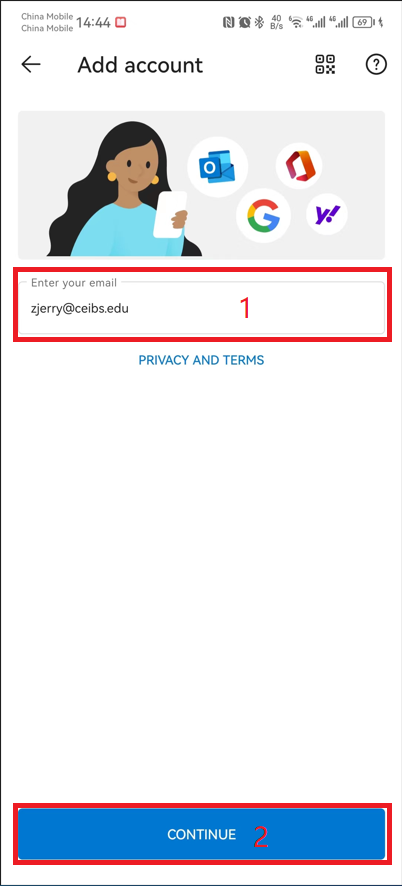
6.Turn on Advanced Settings, fill in the information and click "✔".
Password: CEIBS mailbox password
Server: webmail.ceibs.edu
Username: CEIBS email address (
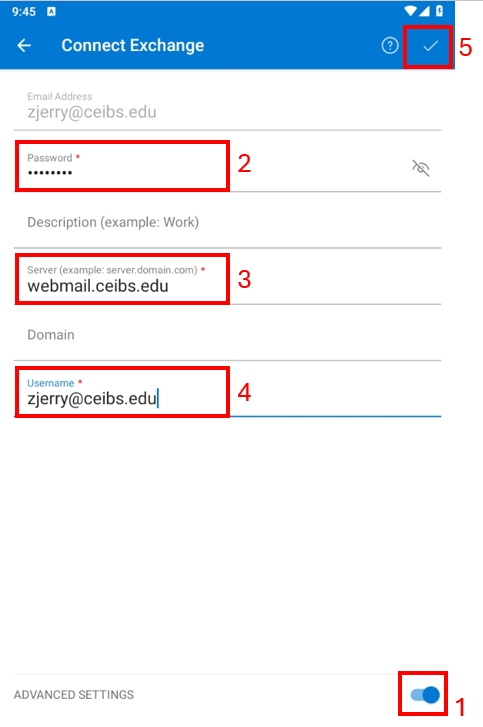
7.If you do not need to add other email addresses, "MAYBE LATER".
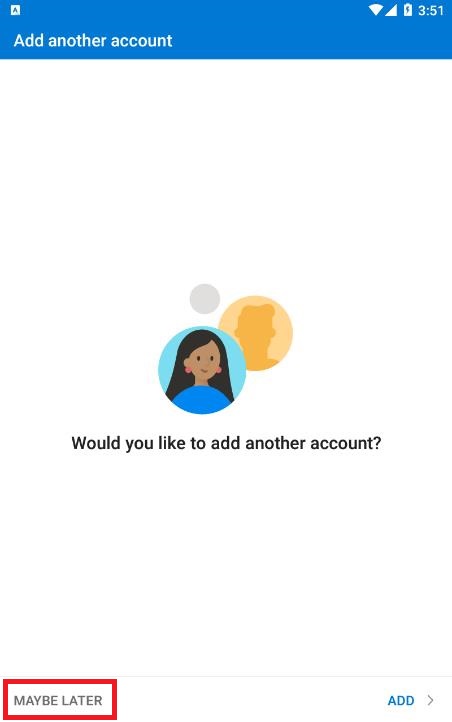
8.The configuration is successful. Wait until the email and calendar synchronization is complete.